Selection BOM
With the help of the Selection BOM command, the Revit user selects fabrication parts in their project and creates a Bill of Material (BOM) schedule. Schedules are separated by fabrication type, fittings and non-fittings. The schedule fields have a few defaults, but the user can change the template schedule fields to change all BOM schedules made with this command.
In Revit:
- Select the fabrication parts in the active view to be added to a BOM schedule in the project.
- Select fabrication parts that are not already part of a BOM schedule to avoid Errors.
- Navigate to the BIMrx tab >> BIMrx Fabrication panel >> Selection BOM command.

If no fabrication elements were preselected, the following message box will appear:

If a proper selection of fabrication elements were preselected, a similar to the following message box will appear:

The Selection BOM command will create time-and-date stamped schedules based on the template BOM schedule for each fabrication part selected; separating type of fabrication part, fittings and non-fittings. These schedules will appear in the project browser under the invoked template names:

For a straight line segment schedule BOM, if an appropriately named template schedule does not already exist, the autogenerated template schedule includes Size, Length, Part Material, and Specification:

For a fittings schedule BOM, if an appropriately named template schedule does not already exist, the autogenerated template schedule includes Size, Part Material, Specification:
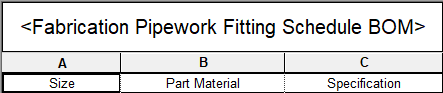
Notes:
- Upon launching the Selection BOM command, if a template BOM schedule was not previously created in the project, one will automatically get created with a few basic fields in the schedule as stated above with a specific naming convention. The user has the ability to modify the fields in the template schedule which will be referenced for all future schedules created with Selection BOM for that specific part type.