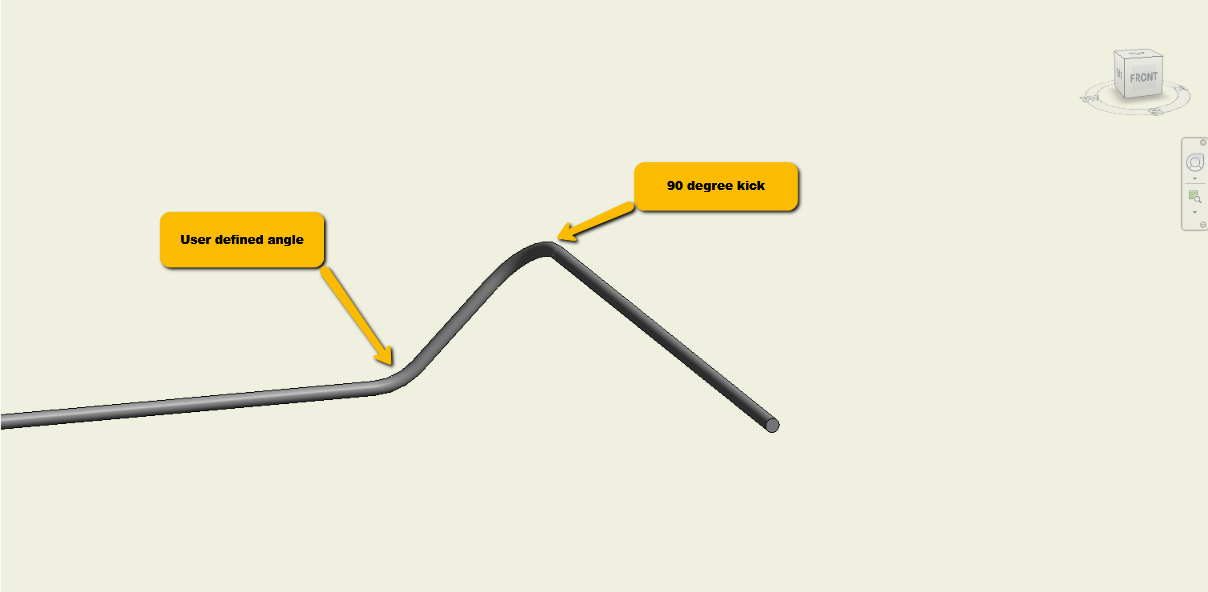Roll Into Conduit
With the help of the BIMrx MEP - Roll Into Conduit command, the Revit user can connect two conduits together by a 90 degree elbow rotated down and connected to a user-defined angle. This command can be used in 2D and 3D views and will work on elements that are not in the same X, Y or Z axis. Elements must be perpendicular and non-co-planer to auto place the appropriate rolling 90.
In Revit:
- In the ribbon, navigate to the BIMrx tab >> BIMrx MEP panel >> Roll Into Conduit command:

- Select two conduits:
- Select a conduit that will have attached the 90 degree elbow.
- Select a second conduit to connect into.
This opens the Route To Settings dialog:
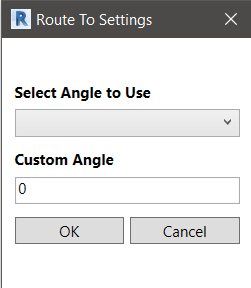
- Select Angle to Use - Select a typical angle from the drop-down. The list shows typical angles:
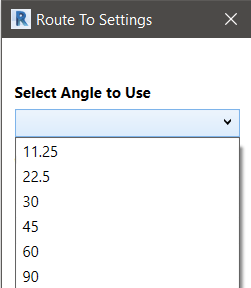
- User also has the option to insert a Custom Angle if the desired angle is not in the drop-down.
The command will connect the first element to the second element from the first selected element’s end point with a 90 degree elbow and connect to the second selected element at the user-defined angle.
Example of selecting two (2) conduits to define angle:

Example result after applying angle to use: