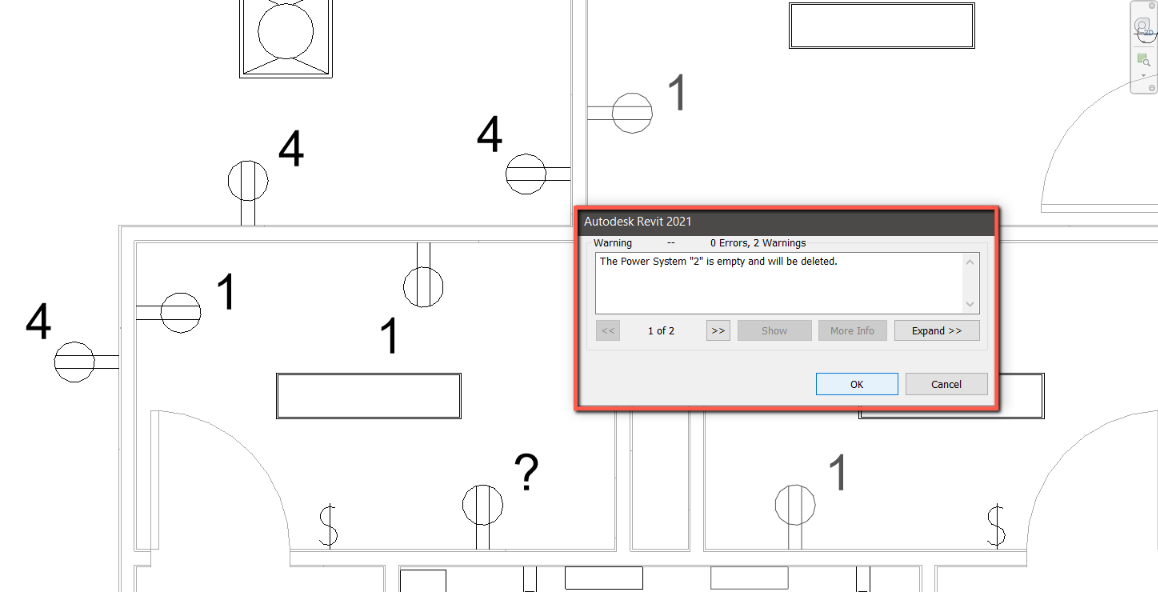Merge Circuits
With the help of the Merge Circuits command, the Revit user can quickly Merge circuits on plan.
In Revit:
- In any model view or panel board schedule, select elements with circuits or a panel that you would like to merge other circuits to.
- In the ribbon, navigate to the BIMrx tab >> BIMrx MEP panel >> Merge Circuits command:

Circuit to Circuit:
- If there is no active selection of a circuited element, you will be asked to select a circuited element.
- Then you will be prompted to select elements with circuits that can be merged and finish the selection.
The circuits will be merged to the first selected element’s circuit.
Circuit to Panel:
- If the active selection or first selection is a panel, you can merge circuits to that panel.
- After the panel is selected you will be prompted to select elements with circuits that can be merged, and finish the selection.
The circuits will be merged the panel.
Panelboard Merge:
- In a panelboard schedule view, before clicking the Merge button, select circuits you want to merge together by either holding the “ctrl” key or doing a “Shift” click.
- Click the Merge button and the circuits will be merged into the lowest circuit number circuit in the panel schedule.
Notes:
- A selection filter will only allow you to select elements that are able to be merged to the first element’s circuit.
- Circuits cannot be merged if they do not have the same number of poles.
Example of merging an entire circuit of selected elements into a predefined circuit:

Example result, showing how merged from circuits are empty and will be deleted: