Elevation
With the help of the Elevation command, the Revit user can quickly place N/S/E/W elevations in the center of each selected room.
In Revit:
- In the ribbon, navigate to the BIMrx tab >> BIMrx Core panel >> Elevation command:

- If there is no active selection, you will be prompted to Select Elements (Rooms).
- In the options bar, click Finish to finish the selection.

The following Elevations dialog box opens:
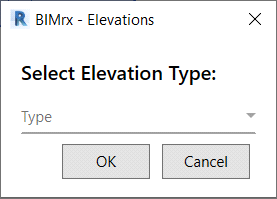
- In the Type drop-down, select the elevation type of elevation view you wish to create.
- Click OK.
The Elevation command places Elevations pointing North, South, East, and West in all of the selected rooms at proper vertical and horizontal offsets.
Example of selecting rooms before using Elevation command: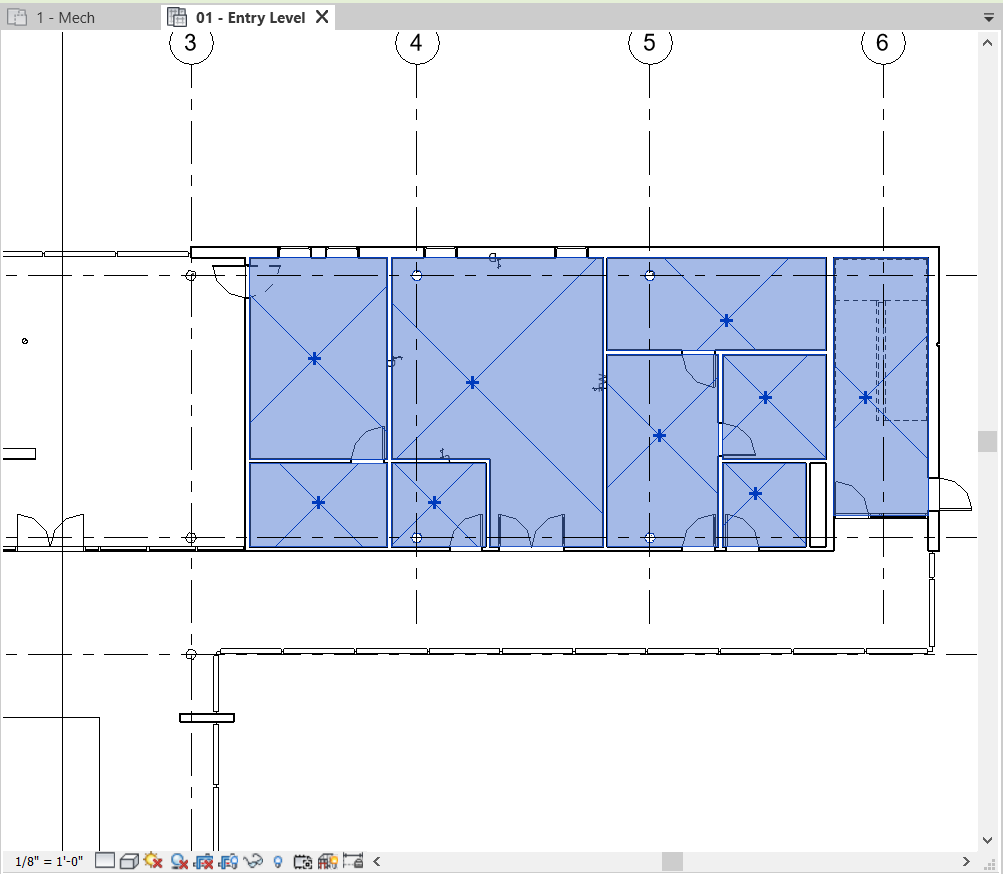
Example result:
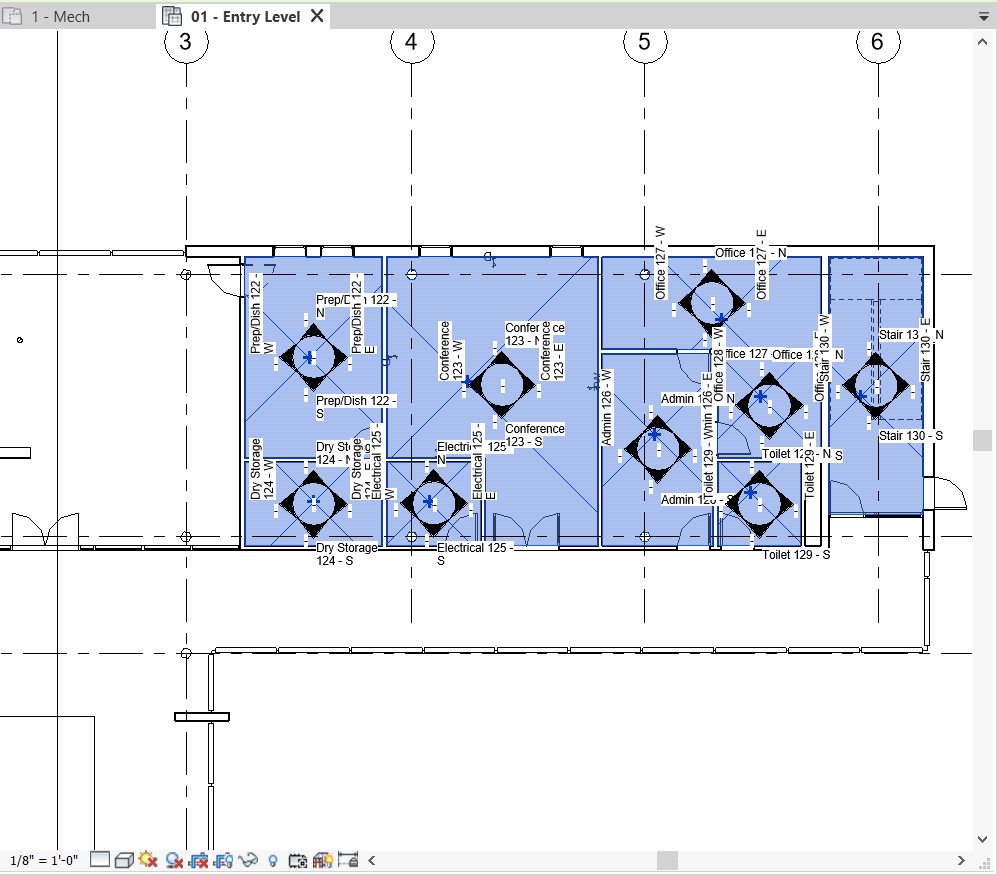
Notes:
- Creating elevation views can take a long time depending on the number of rooms you are creating elevation views for.
- Selected rooms that already have elevation views will be skipped.