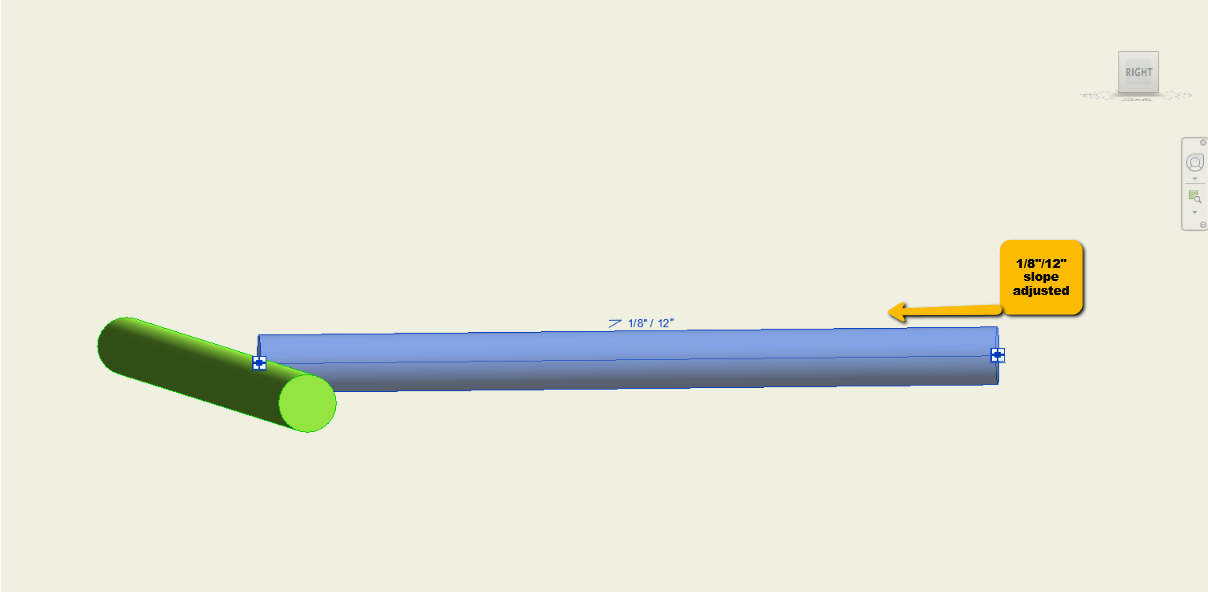Align Branch +
With the help of the BIMrx MEP - Align Branch + command, the user is able to click on a pipe main followed by a branch. This command will align the branch perpendicular to the main, with the same slope, so it can logically intersect with the main using the trim or extend command. This command will work in 2D and 3D views.
In Revit:
- In the ribbon, navigate to the BIMrx tab >> BIMrx MEP panel >> Align Branch + command:

- Click on a pipe main followed by a branch.
The command will align the branch perpendicular to the main, adjusting to the same slope of the main, so it can logically intersect with the main using the trim or extend command.
Notes:
- Rare: If attempting to Align Branch + a branch to a main run, where the main run has two open connectors, the branch slope is determined by the elevation of the farthest to closest open connector.
- i.e. If the closest open connector of the main is the low side of the slope, the branch slope will slope down towards the main after executing the command. If the farthest open connector of the main is the high side of the slope, the branch will slope up towards the main after executing the command.
Example of Align Branch +-ing the second selected run (branch) to the first selected run (main):
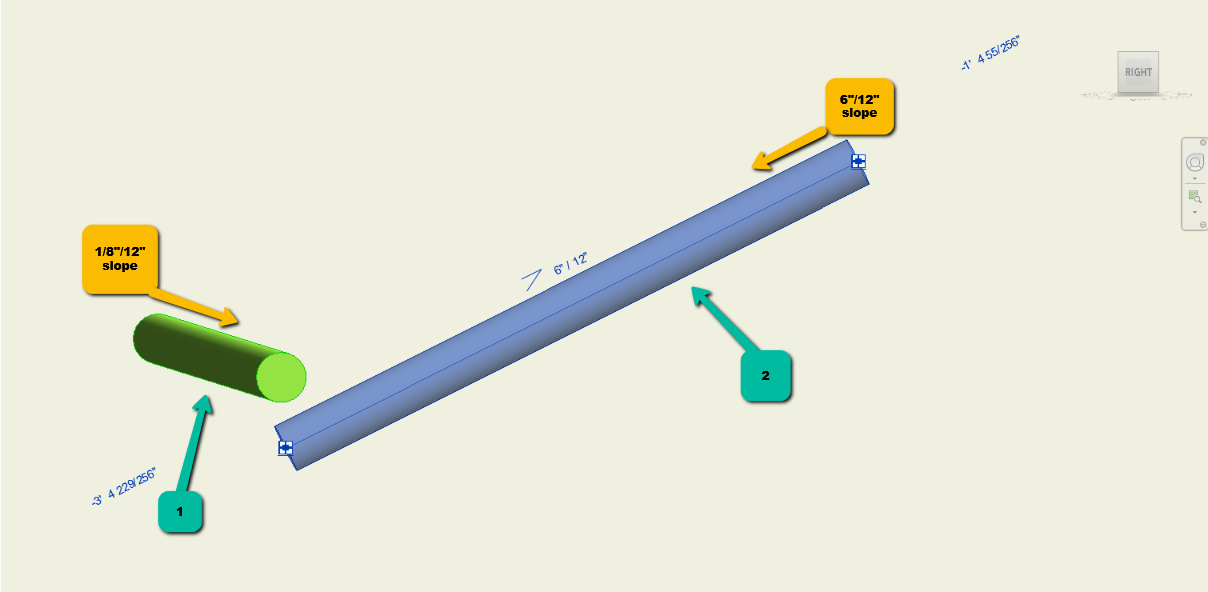
Example result: