View Alignment
The user has the option to set the View Alignment of selected Views on Sheets within the Sheet and View Manager by filling out the necessary rows of data. The types of views that can be used for alignment are Floor Plans, RCPs, Section Views, Elevation Views, Area Plans, Drafting Views and Legends.
In the Sheet and View Manager >> Manage tab open >> View Alignment radio button selected:
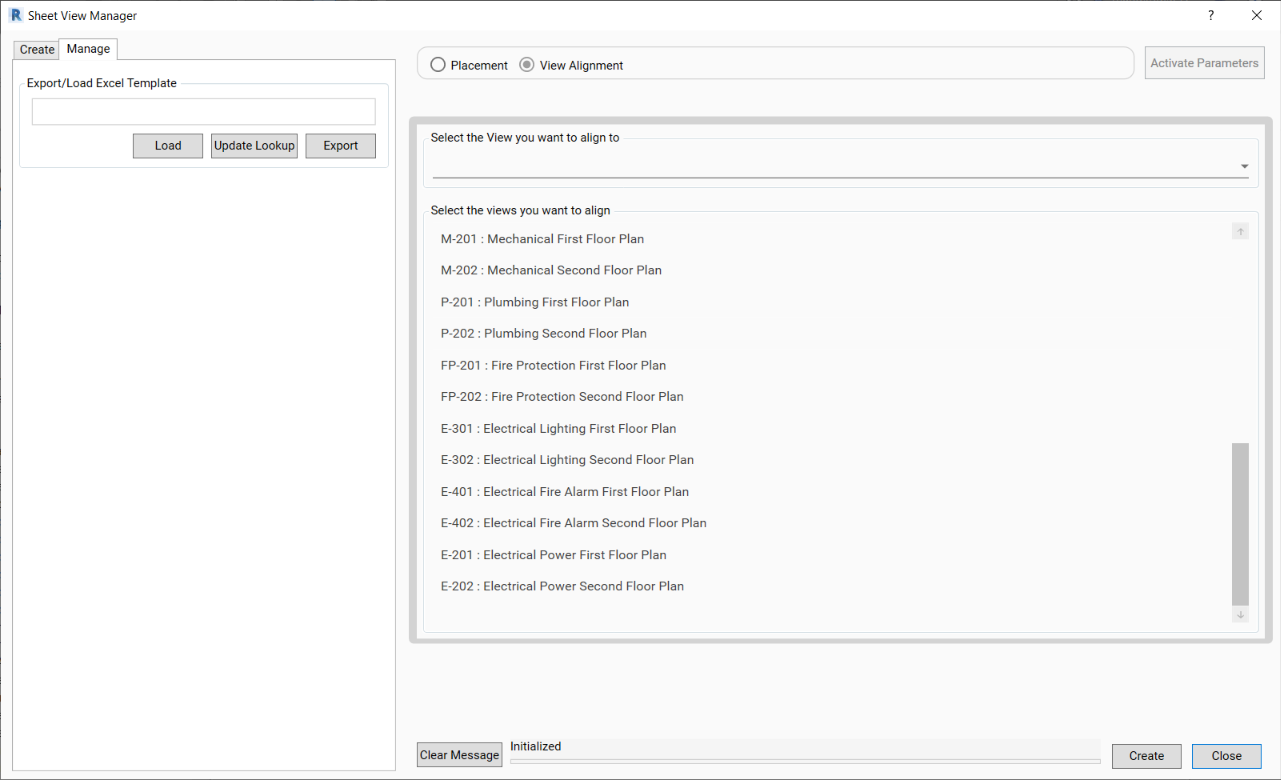
- Select the view you want to align to on the sheet from the drop-down.
- Select the views you want to align in the list.
- Hold Ctrl on the keyboard to select multiple views:
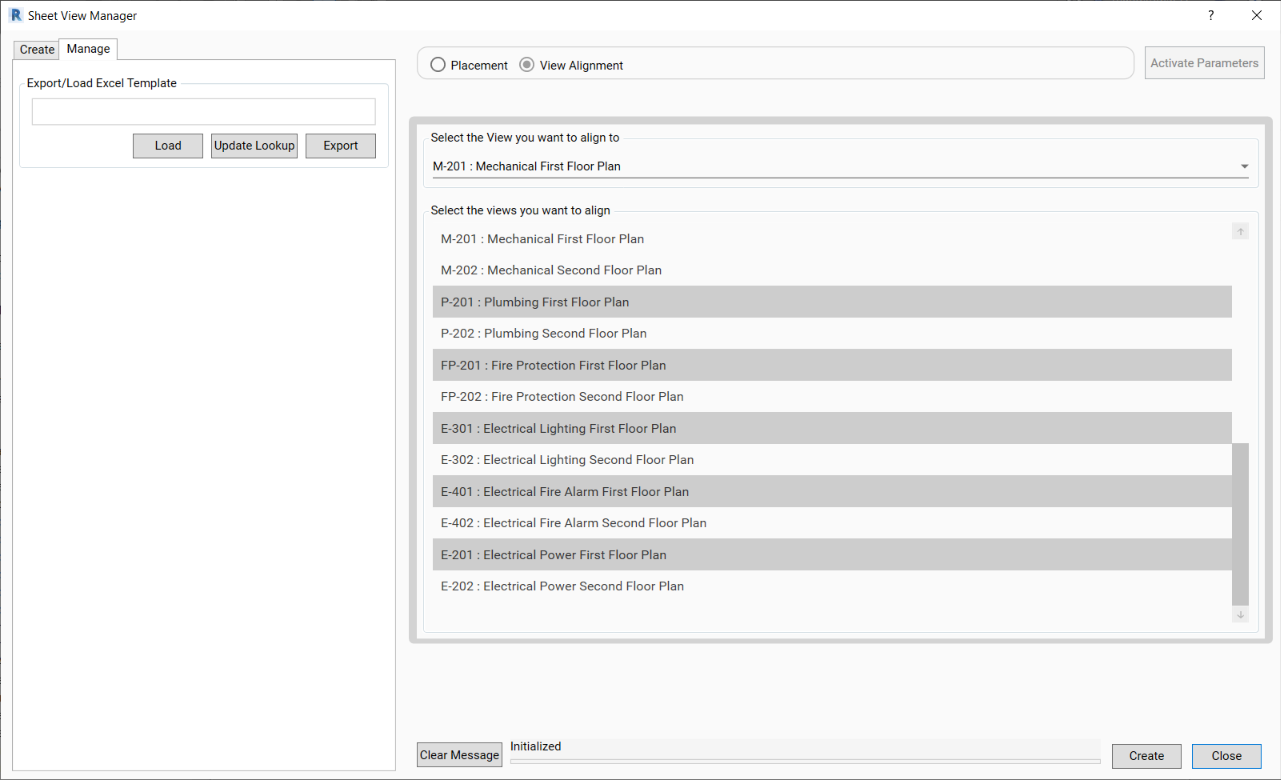
- Click Create to apply the settings.
- Click Close to escape the dialog.
The command will take the center point of the view on a sheet from the drop-down selection and apply this center point to the center points of all the selected views from a selected list.
Notes:
- Every view that is on a sheet in the project will be available to select to align to or align from the drop-down and the list in the Sheet and View Manager.
- The types of views that can be used for alignment are Floor Plans, RCPs, Section Views, Elevation Views, Area Plans, Drafting Views and Legends.
- Schedules are not yet supported for view alignment.