Activation Steps
After a successful installation of BIMrx on your machine, in Revit:
- In the ribbon, navigate to the BIMrx tab >> BIMrx Core panel
- Click the About/Licensing button:

- This opens the About Microdesk BIMrx dialog:
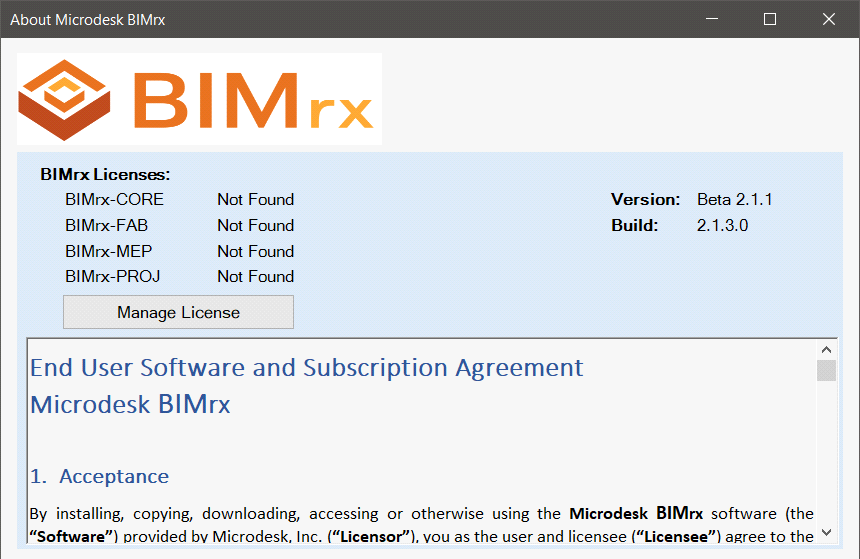
- Click the Manage License button, which takes you to the BIMrx License Manager dialog:
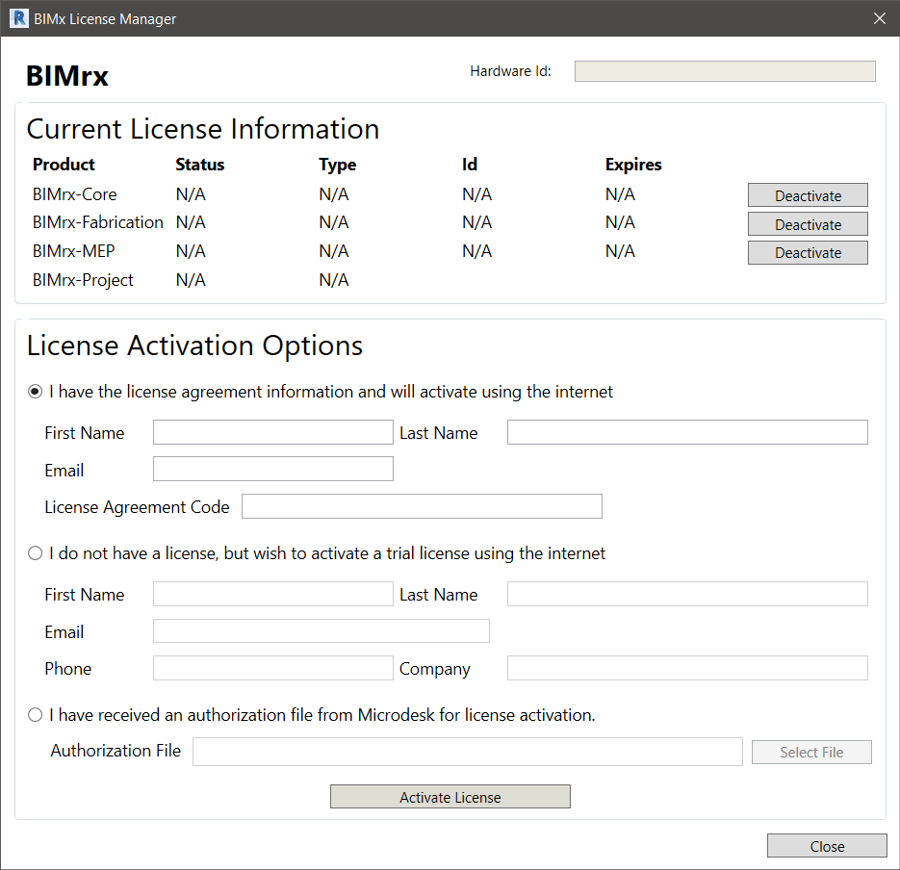
In the BIMrx License Manager, you could see your Current License Information and the License Activation Options if you need to activate a license for a specific BIMrx Product. The License Activation Options section will present you with 3 options for activating a license.
- Choose the option best for your situation to activate the Product and start using BIMrx.
Once a BIMrx Product is activated, you will find which additional Products, if any, are included with the activated BIMrx Product(s):
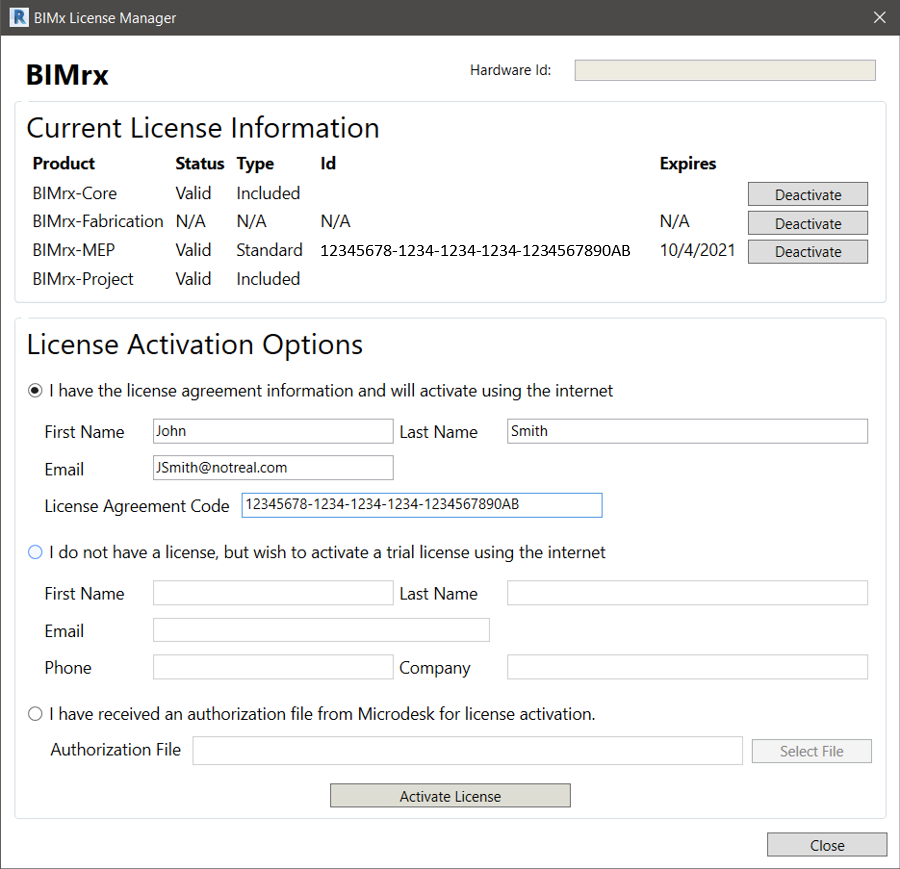
Notes:
- Standard Licenses, once activated, can be deactivated with the Deactivate button in the Current License Information section. This will remove the license from the current machine and make it possible for the license to be activated on another machine if desired.